1. Introduction
Welcome to my Project Portfolio. This document provides you with an overview of my contributions to the project I have worked on, PDF++
2. About PDF++
Most university students have one thing in common, messy desktop. As a student, I have to manage multiple new documents weekly. Furthermore, each file is categorised differently or has a different unique purpose. For instance, I would look for files from my programming modules on certain algorithm concepts or look from my language module for files with writing tips. However, the current File Management System (FMS), such as File Explorer in Windows, has its limitations in the categorisation of files. Even for organised users, it is ineffective to make a constant effort maintaining the documents in an orderly manner, and inefficient switching between folders to look for the files of their interest. My team and I recognised this limitation and decided to work on building an elaborated FMS, PDF++.
2.1. Project Scope
For the team project, we were provided with an existing AddressBook application. We decided to morph the application into PDF++, a sophisticated FMS targeting students who prefer working with Command Line Interface (CLI). However, given the limitation of the project, our application currently supports PDF files only, and thus the name.
2.2. Main role and contributions
I am one of the developers for PDF++ that in charge of implementing File Protection feature and most of the test cases for the Logic component.
2.3. Legend
Please refer to the table below for the icons and formatting used in this document:
icon |
description |
|
Tip |
|
Warning |
3. Summary of contributions
This section highlights my key contributions to the documentation, coding and technical aspects for the PDF++ project.
3.1. Robust File Protection System
PDF++ not only supports several essential features, such as add and open features, it also has a built-in sophisticated File Protection System (FPS).
For FPS, I have incorporated both encrypt and
decrypt features and other improvements that enforce the security of the application.
This allows the users to protect sensitive data such that only authorised personnel to have access to.
Similarly, users can remove the security of the document with the password that was previously set.
During this process of file protection, we have disabled some features, such as history and pressing up
on the command box that will potentially reveal the password of the documents.
Though this system, users can safely rely on PDF++ for the protection of their files, without the fear of exposing their passwords which compromise their privacy.
Credit to Java Mitra for the tutorial guide in implementing the encrypt feature
3.2. Test Cases for Logic Component
PDF++ offers many advanced features that have a complex implementation. Due to the complexity of the code, it is ideally that we have the comprehensive test cases for each command before the actual implementation of the features. This requires an in-depth knowledge of our code base and discussion with my team on how the feature should be implemented.
-
Code contributed: Project Code Dashboard
3.3. Technical Leadership
For this project, we decided to make a complete overhaul from the existing code that works with imaginary data to support actual file manipulation. This would require many initial adjustments in enabling our application to accept PDF documents. I have made significant contributions to the refactoring of Person class to Pdf class. Furthermore, for future expansion of features, I have implemented the add command. These initial ground work allows my team to test their code using the GUI with the pdf files they have added.
4. Contributions to the User Guide
This section includes my contributions to the documentation of the User Guide.
4.1. File Protection: encrypt & decrypt
PDF++ offers native support for file protection.
The command encrypt allows you to protect your files with a password such that
they cannot be accessed without the password.
Similarly, the command decrypt allows you to remove the password that
you had set for the file.
![]()
The terms "protect" and "encrypt" will be used interchangeably.
The Encrypt and Decrypt feature has the following syntax:
Format: encrypt INDEX password/PASSWORD [For Encryption]
Format: decrypt INDEX password/PASSWORD [For Decryption]
-
INDEXrefers to the index of the file on the list that you wish to encrypt/decrypt. -
PASSWORDrefers to the password which you wish to assign to the particular file.
Examples:
-
encrypt 2 password/ThisIsNotASecurePassword -
decrypt 2 password/ThisIsNotASecurePassword
Please refer to Encryption Guide or Decryption Guide for help in using these features.
4.1.1. Encryption Guide
![]()
"encrypt" feature will not work on files that are already encrypted.
Illustrated below is a sample usage scenario that provides a clear view of the inner workings of the Encrypt feature.
Step 1: Launch the application by double clicking the pdfplusplus.jar.
Step 2: Select the file that you wish to encrypt via the INDEX on the list.
Step 3: Enter the encrypt command into the text box, following the syntax as
illustrated below.
-
encrypt 2 password/ThisIsNotASecurePassword
Step 4: Upon hitting enter to execute the command, your inputs are verified and if successful, your selected file is encrypted with the given password.
![]()
Upon successful encryption, there will be a lock icon at the bottom right of the card to indicate that the file is an encrypted file.
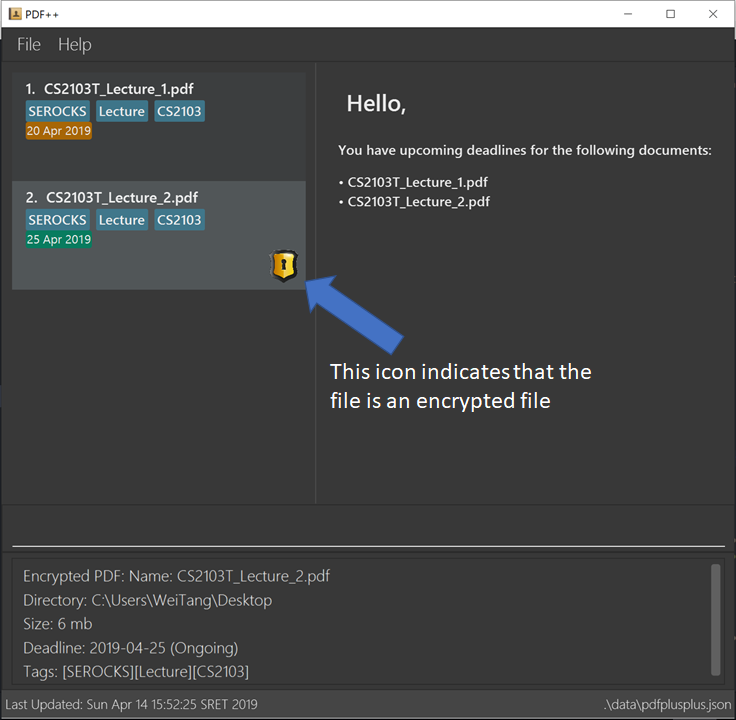
Step 5: If the command passes the validity check, the file you have selected is encrypted.
You can open your file to see the result. Please refer to
open guide for the open feature.
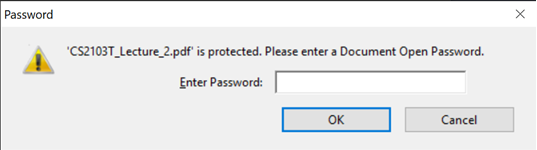
4.1.2. Decryption Guide
Illustrate below is a sample usage scenario that provides a clear view of the inner workings of the Decrypt feature.
![]()
"decrypt" feature is very similar to "encrypt" feature.
![]()
"decrypt" feature will not work on files that are not encrypted.
Step 1: Launch the application, similar to the Step-By-Step Encrypt guide.
Step 2: You select the file that you wish to decrypt via the INDEX on the list.
Step 3: Enter the decrypt command into the text box, following the syntax as
illustrated below.
-
decrypt 2 password/ThisIsNotASecurePassword
![]()
Please enter the password of the encrypted file. You will not be able to decrypt the file without the password.
Step 4: Upon hitting enter, the application verifies that you have entered the correct password and decrypts your file as shown below.

4.2. Proposed feature in v2.0
-
Login Page:
We plan to include a Login Page to help authenticate you to the application so that you can access the app more securely.
Furthermore, together with the connection to external servers feature, this feature will allow you to access your documents anywhere you are.
5. Contributions to the Developer Guide
This section includes my contributions to the documentation of the Developer Guide.
5.1. File Protection System
PDF++ has a robust in-built file protection system which allows you to encrypt or decrypt any PDF files you want. These features utilises the Apache PDFBox® library, specifically the PDDocument, AccessPermission, and StandardProtectionPolicy.
![]()
An encrypted file is a file that is protected with a password. The terms "protect" and "encrypt" will be used interchangeably.
You can visit Encryption feature and Decryption feature to understand more about the respective feature.
5.1.1. Encryption feature
Current Implementation
The encrypt feature is facilitated by both EncryptCommand and EncryptCommandParser.
The implementation of the EncryptCommand is summarised in the following activity diagram:
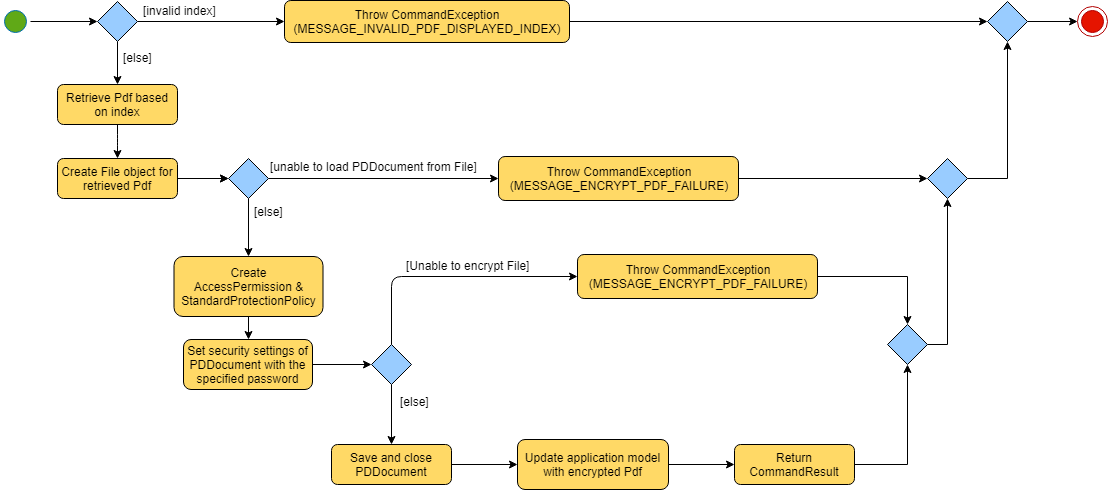
-
The provided index is checked for validity i.e. referring to a specific Pdf in PdfBook.
-
If the index is invalid, a CommandException will be thrown and the execution ends.
-
-
The Pdf specified via the index is retrieved from the PdfBook.
-
A
Fileobject is created for the Pdf. -
The
Filewill be loaded as PDDocument, which is an indicator that theFileis a PDF document that is uncorrupted and not protected with a password.-
Error in loading Pdf as PDDocument would throw an IOException. Common reasons of error are:
-
File not found in the location
-
Lack of user permissions to open File
-
Protected, corrupted File
-
-
Thrown IOException is intercepted, a CommandException will be thrown and the execution ends.
-
-
AccessPermission and StandardProtectionPolicy are created. The password specified will be passed to
StandardProtectionPolicyfor the purpose of setting security settings for thePDDocument. -
A protected Pdf will be saved and closed.
-
Error in encrypting the file will throw an IOException. Common reasons of error are:
-
Excessive long password
-
Empty password
-
-
Thrown IOException is intercepted, a CommandException will be thrown and the execution ends.
-
-
The Pdf is recorded in the Model component and the changes are saved.
-
A CommandResult is returned upon successful exception of EncryptCommand.
This sequence diagram demonstrates the Main Success Scenario from the LogicManager to the end of EncryptCommand execution:
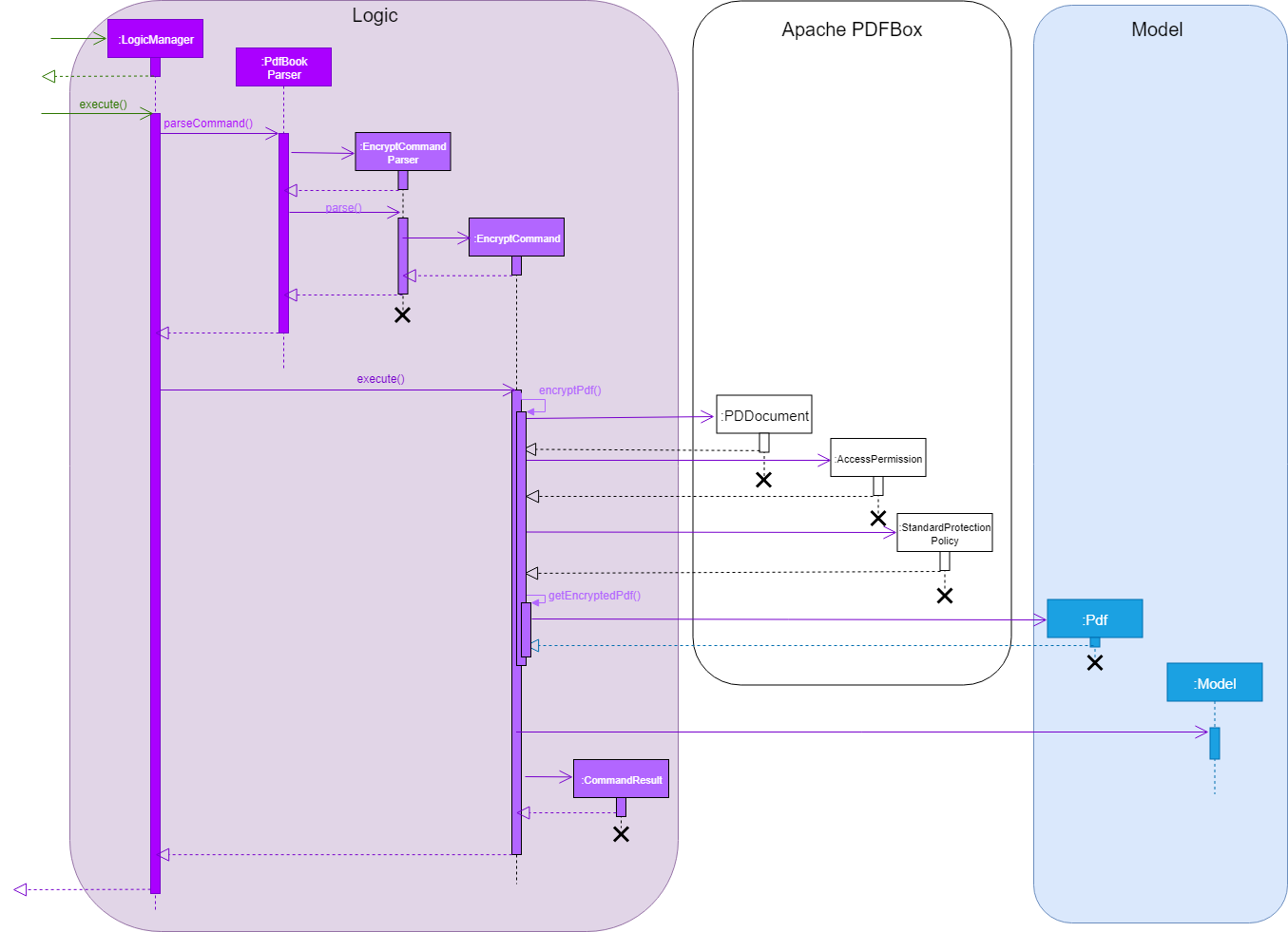
Edit password of an encrypted file
-
Alternative 1 (current choice): Execute DecryptCommand then EncryptCommand
-
Due to security reasons, it was decided to focus on encrypting an unprotected Pdf. You will need to use Decryption feature before encrypting it with a new password. This is to ensure your intent in changing the password, as the current version PDF++ does not support
Forget Passwordfeature. -
However, this process is inefficient as you will need to enter 2 commands instead of 1.
-
-
Alternative 2: Change the password of an encrypted file
-
This minimised the number of commands to be executed, but there are several security concerns as mentioned above.
-
A sophisticated protection system
-
Multiple adjustments to protect your interest
-
History feature will not show the executed
EncryptCommandwhich includes the password of the file. -
The Undo/Redo feature is temporarily disabled until a solution that will not comprise your privacy has been found.
-
Pressing up in the command box will not show the
EncryptCommandthat was previously executed.
-
Future Implementation
There are concerns of accidental encryption of a file with a wrong password. In PDF++ v2.0, the EncryptCommand will prompt you to re-enter the password as a form of confirmation message. If there is a mismatch of the two passwords entered, the command will not be executed.
5.1.2. Decryption feature
Current Implementation
![]()
The current Implementation of *DecryptCommand* is very similar to Encryption feature. The part where it is implemented differently will be specifically marked with a `*` for your convenience.
The decrypt feature is facilitated by both DecryptCommand and DecryptCommandParser.
The implementation of the DecryptCommand execution is summarised in the following activity diagram.
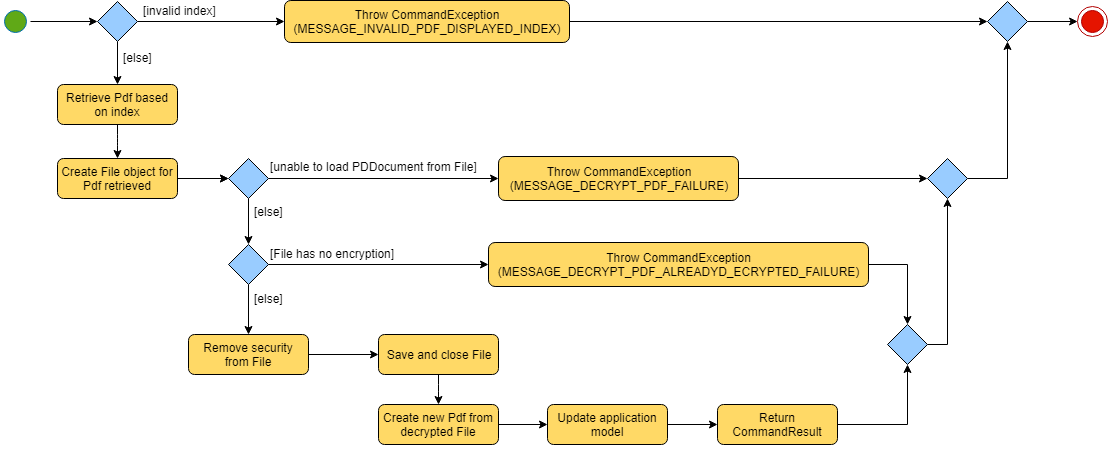
-
The provided index is checked for validity i.e. referring to a specific Pdf in PdfBook.
-
If the index is invalid, a CommandException will be thrown and the execution ends.
-
-
The Pdf specified via the index is retrieved from the PdfBook.
-
A
Fileobject is created for the Pdf. -
The
Filewill be loaded as PDDocument with the specified password, which is an indicator that theFileis a PDF document that is uncorrupted, protected and the password provided is valid *.-
Error in loading Pdf as PDDocument would throw an IOException and invalid password would throw a CommandException. Common reasons of error are:
-
File not found in location
-
Lack of user permissions to open File
-
Unprotected File *
-
Corrupted File
-
Wrong password *
-
-
Thrown IOException is intercepted, a CommandException will be thrown and the execution ends.
-
-
Upon success loading of the PDDocument, the security will be removed. *
-
An unprotected * Pdf will be saved and closed.
-
The Pdf is recorded in the Model component and the changes are saved.
-
A CommandResult is returned upon successful exception of DecryptCommand.
This sequence diagram demonstrates the Main Success Scenario from the LogicManager to the end of DecryptCommand execution:
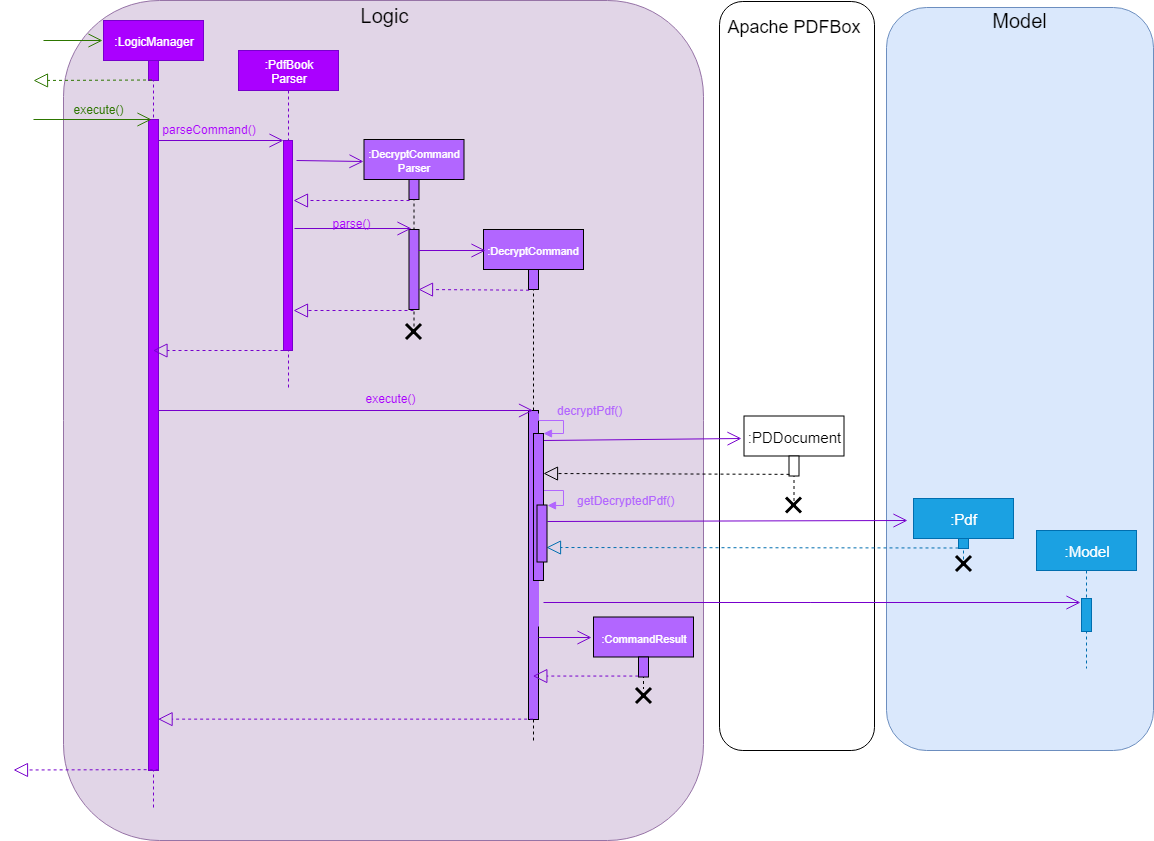
A sophisticated protection system
-
Multiple adjustments to protect your interest
Future Implementation
If an unauthorised personnel obtained the password of your files through illegal means, they can potentially set the file with a new password. This will hinder your access to your files.
However, With 2-Factor Authentication, there is an additional layer of protection that prevents these personnel from changing the passwords of your files. This ensures that only you/any authorised personnel can decrypt your files.
In PDF++ v2.0, the DecryptCommand will support for the 2FA feature as mentioned above. If this feature is highly demanded, this feature will be implemented to EncryptCommand too.